I now have finally found some time to look at Spider. I mostly look at features, which are not available in MS Project. One of the really cool ones (based on my understanding) is resource skills, however I just can’t make it work. I must say, I did not read the manuals from A to Z, so may be I just missed the description.
I did mage to create resource skills and make a relation between skills and resources.
Then I assigned to all of my activities skills. I assigned only skills without assigning resources directly.
Now, I understand, there should be some magic button, which I need to press and Spider will go and assign real resources to activities. After that I should be able to go and check the assignments, which have been done for me by Spader.
However I just seem not to be able to find that button. It is also possible, that I am missing something on conceptual level
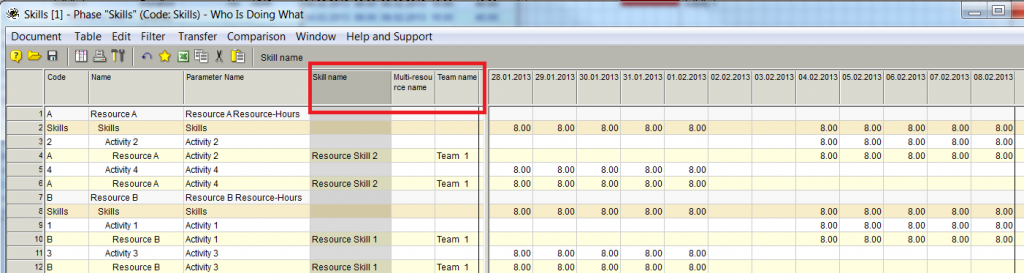












Replies