I'm in the process of creating a Schedule which is increasingly becoming more complex with more tasks and scope being added daily, noting P6's "Go To" function allowing you to trace up and down paths of successors and predecessor paths, is there a similar function in MSP that allows to track a number of paths and predecessors and successors (outside of Activity Path function)nwhen there may be several dozen and numerous paths in and out of an activity to different parts of scope?
I know the Ctrl + G function to allow to go to different IDs but this detracts from the original activity that I'm concerned with, is there an alternative?
Also, in having a finish date for a milestone confirmed but not the work before this, can you set a Finish no later than or similar constraint on a milestone and set all predecessor activities to "as late as possible" to schedule back from that date? As I've heard "Schedule from project end" can create issues?
Thanks again,
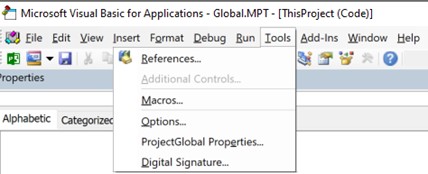
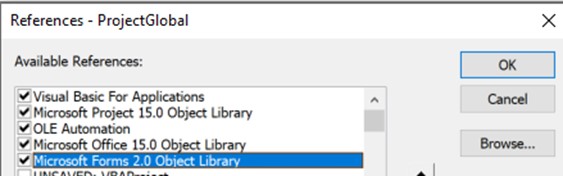
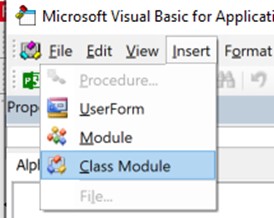
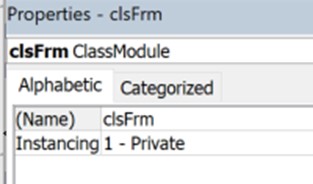
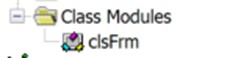
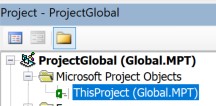
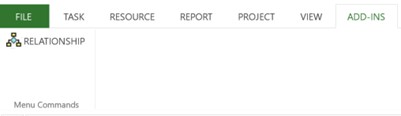





Replies