How to install Primavera P6 Professional 16.1 Stand-alone

After downloading the installation file from Oracle, unzip it.
Click on Setup
Select “Typical” and click OK
Click Install
After installation complete, click OK.
In Driver type drop-down list, select “P6 Pro Stand-alone (SQLite)”, then click Next
Select “Add a new standalone database and connection”. Click Next
Enter new password. For example “admin”. Click Next
You can change destination of database file, otherwise it will be stored in My Document folder.
Check on “Load Sample Data” if you want some sample project appear in your database. Uncheck it if you want your database is blank. To create database for working, we usually uncheck it.
Click Next
Click Finish
You have finished the installation.
Now we open the application.
In Start menu click on P6 Professional R16.1
Enter password. For example “admin”. Click OK
Click OK again. We will turn that notification off when we’re inside program.
Go to Admin -> Admin Preferences
Go to Industry tab and select your industry. For example “Engineering and Construction”. Then click on Close.
Congratulation. Now you can plan with Primavera P6.
Happy Planning
Thank you for your time to read this article.
You can also find other post at my personal blog : https://doduykhuong.wordpress.com/
 Printer-friendly version
Printer-friendly version- Login or register to post comments
 Send to friend
Send to friend
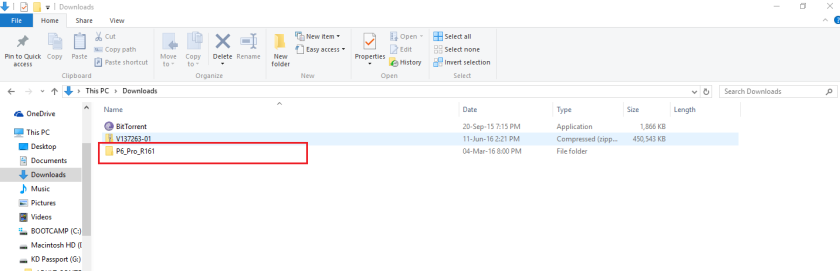



















Comments
hey dearhi from where did you
hey dear
hi from where did you donwload this version of primavera ?
can youplease post a link
thanks in advance