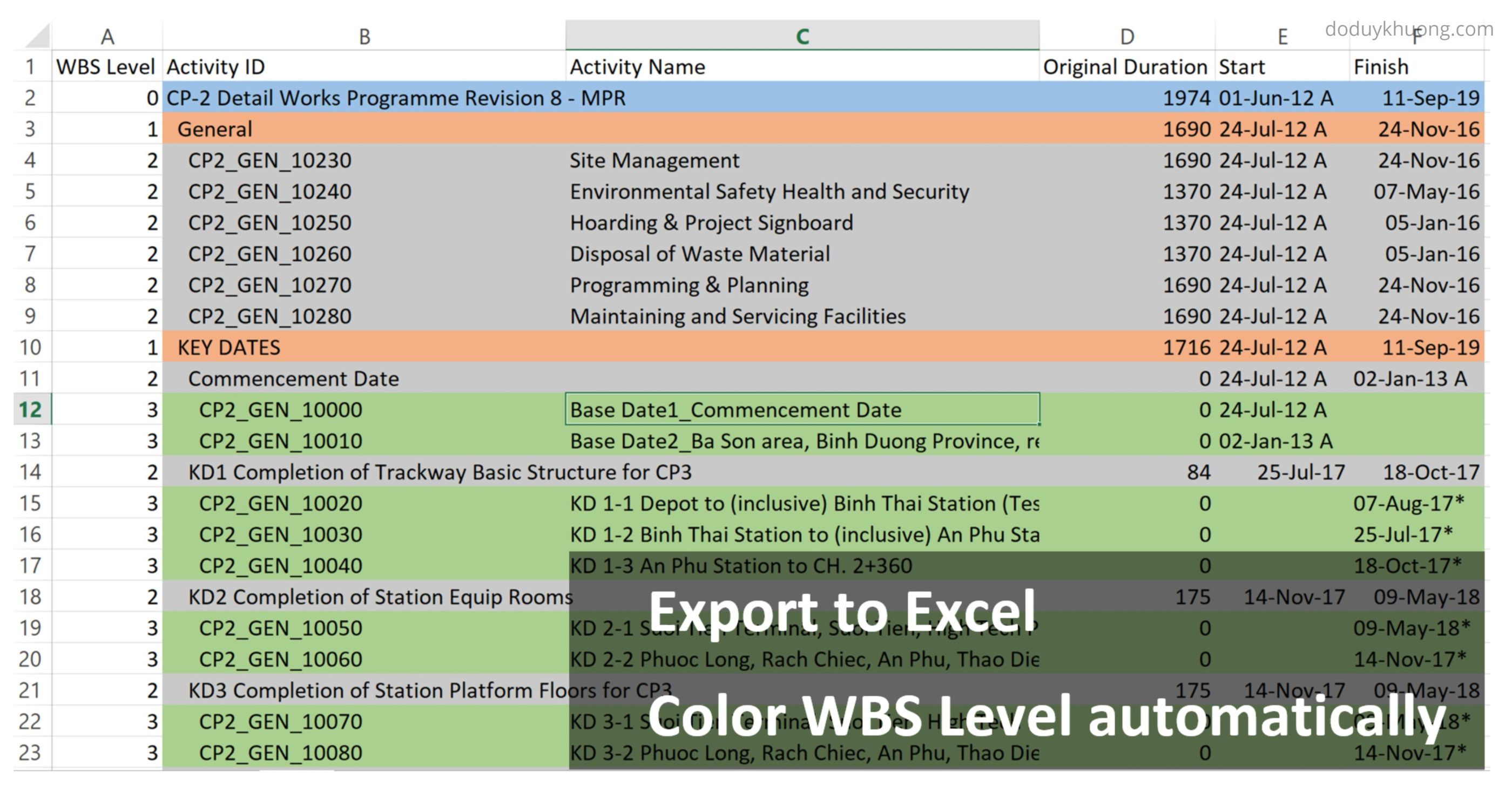
After export activity table from Primavera P6 to Excel, it’s very hard to distinguish WBS level.
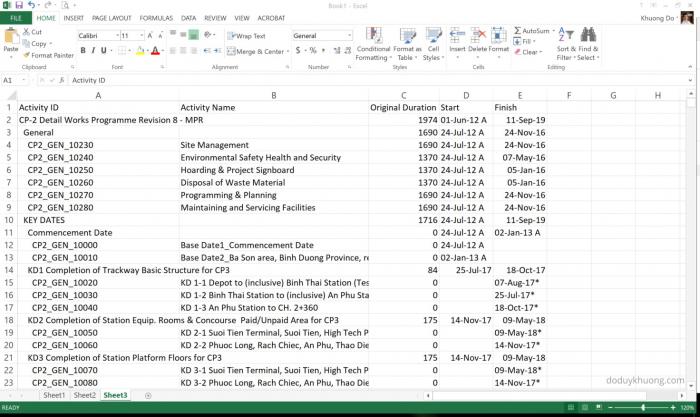
I will show you how to color WBS level automatically so we can have report like in P6.
- Step 1:
Follow this article to insert the "WBS Level" column : https://doduykhuong.com/2018/04/01/primavera-p6-export-to-excel-how-to-identify-wbs-level-for-activity/ [1]
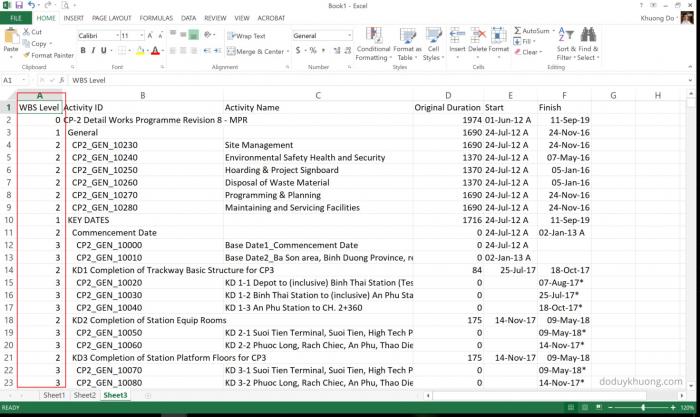
- Step 2:
Go to Conditional Formatting -> Manage Rules
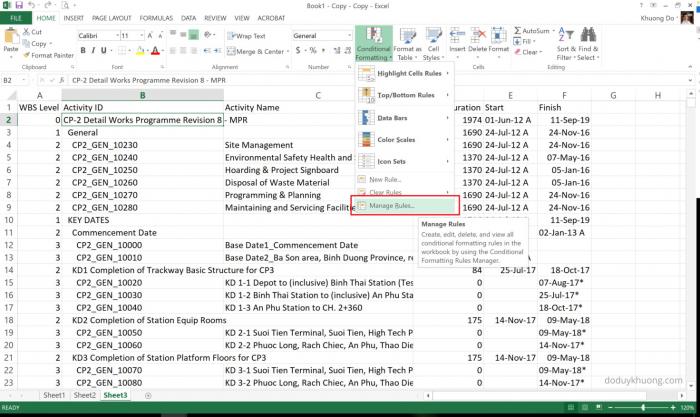
Create a New rule. Select Use a formula to determine which cells to format
In the formula box enter : =IF($A2=0,TRUE)
Select a color for WBS Level 0.

Click OK.
In the Applies to box, click the arrow icon to select the cells.
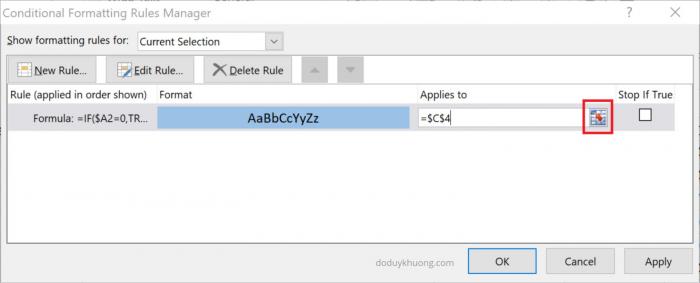
We select nearly the whole table.
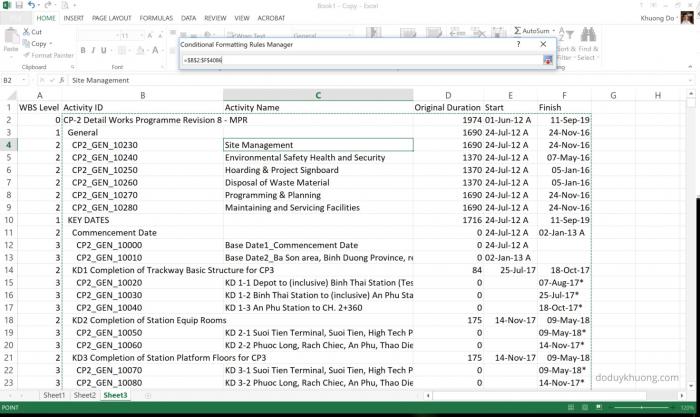
Click OK.
Now every WBS Level 0 will have green color.
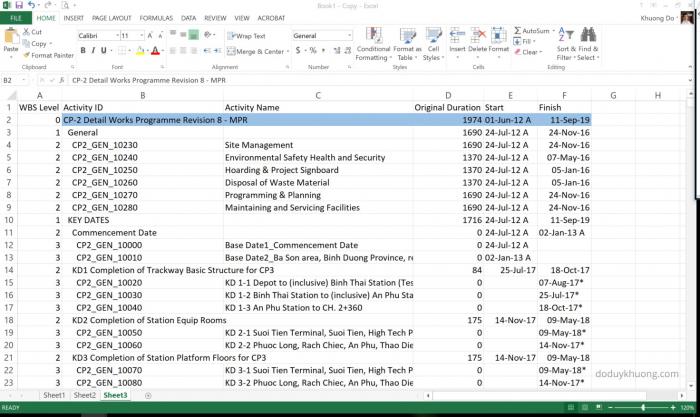
Then we create Rule for other WBS Level: 1, 2, 3
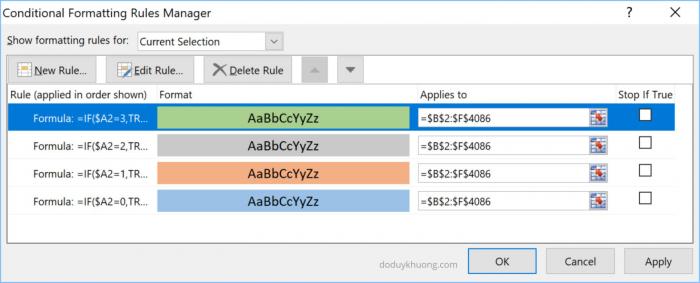
Now the report is very colorful :-)
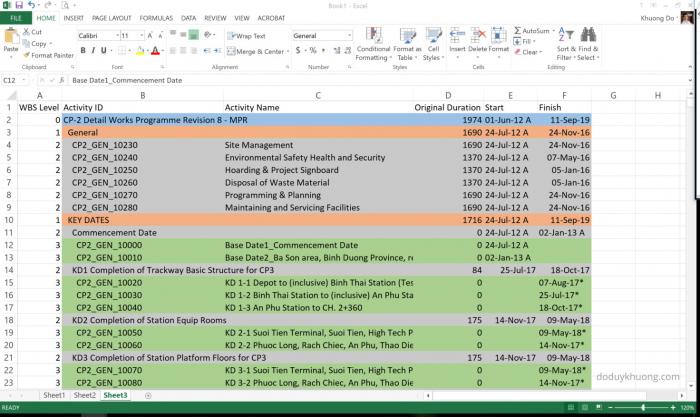
About the Author : Khuong Do
Khuong Do is a Project Planner / Scheduler in Civil Engineering, Transportation, and Oil & Gas Industry. He has worked as a Primavera Consultant Specialist since 2006 and willing to share his passion for Primavera through lots of Tips & Trick on his personal blog : https://doduykhuong.com [2]