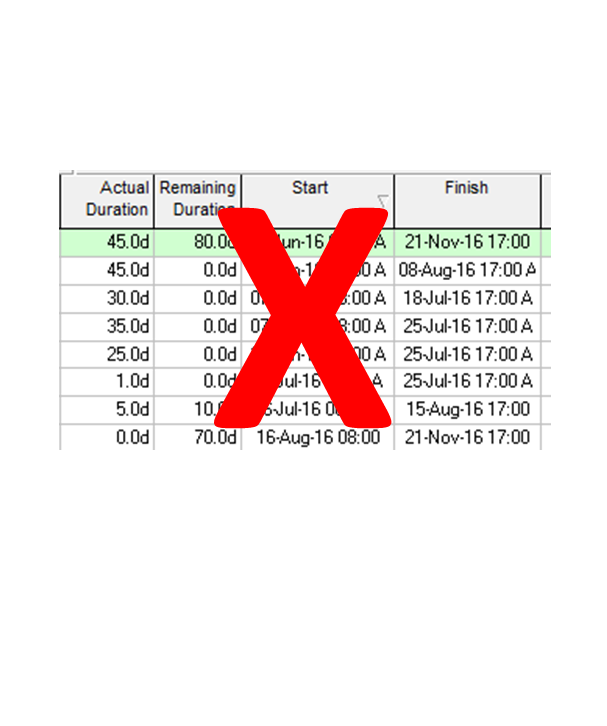
As-Built schedules are very important project records as they can be used in Delay Claims disputes, generating Norms or Production Rates and benchmarking future project activities hence why a lot of emphasis is placed on activities having accurate actual dates and actual duration. But Primavera P6 users need to pay attention to their User Preferences, else they will be recording wrong actual duration for activities.
Some might wonder what makes me think P6 records wrong actual duration when an activity Actual Start and Actual Finish dates are correct. To confirm this, we need to display the Actual Duration column and then mentally or use Excel to subtract the Actual Start date from the Actual Finish date to see if it matches what is shown in the Actual Duration column?The Offending Setting
You are recording wrong actual duration for activities if in the Date tab of User Preferences dialog, the Do not show time radio button is ticked as shown in figure 01 (arrow 2).
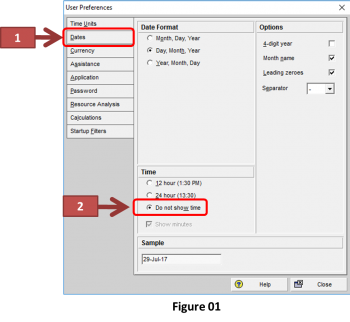
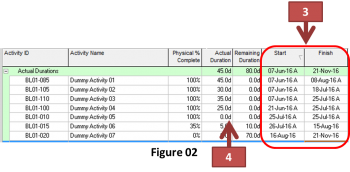
If you've read Ron Winter's "The Inner Workings of Oracle/Primavera P6" which I recommended in an earlier post, Understanding How P6 Works [1], you would know that P6 coverts duration to seconds before it is stored in the database and when you want this duration displayed, P6 converts it from seconds to your chosen unit based on your defined conversion factors. Based on this, it becomes obvious that time plays a very important part in P6 duration because the time part of a date is required for duration calculation to be accurate.
Setting the Record Straight
To establish the start and finish times for Dummy Activity 05 so that we can get to the root of 0 days actual duration, let's select 24 hour (13:30) in the Date tab of User Preferences dialog as shown in figure 03 (arrows 6 and 7)
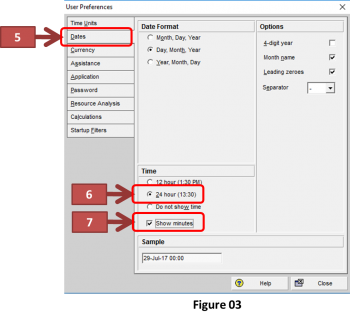
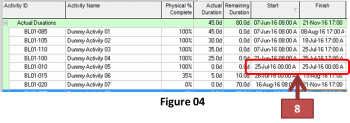
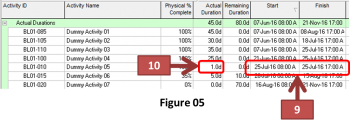
What the foregoing tells us is that to accurately record actual durations, it is important to show the time part of dates, so that the correct start and finish times of an activity is selected when setting Actual Start and/or Actual Finish dates or when using Suspend/Resume to highlight break in an activity or when setting the Data Date during Time Analysis.
Though not covered in this post, the time part of dates also influences Total Float calculations, another reason why I recommend showing time when updating schedules. Note that you can always hide time part of dates before issuing a schedule. This post was originally published on https://www.plannersplace.com/blog/your-p6-actual-duration-is-wrong-and-this-is-how-to-fix-it [2]