Primavera P6 export to Excel. How to identify WBS level for activity
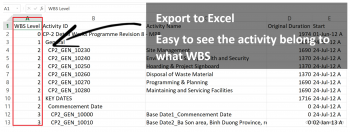
After export activity table from Primavera P6 to Excel, it's very hard to tell this activity belong to what WBS.
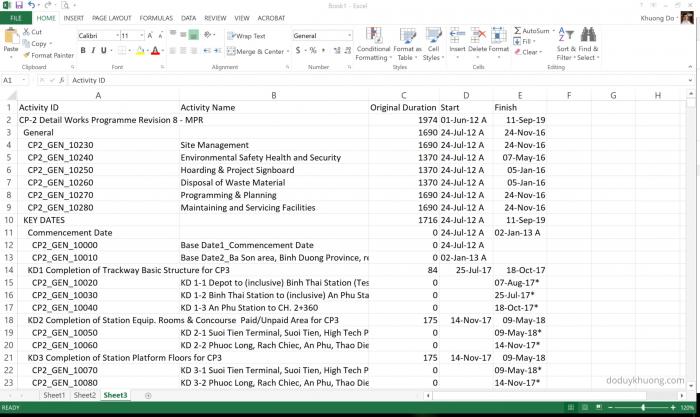
We can add 1 column to show the WBS level for each activity.
The formula for the column is : =((FIND(TRIM(B2),B2))-1)/2

Apply to the rest so we can see WBS level for each activity:
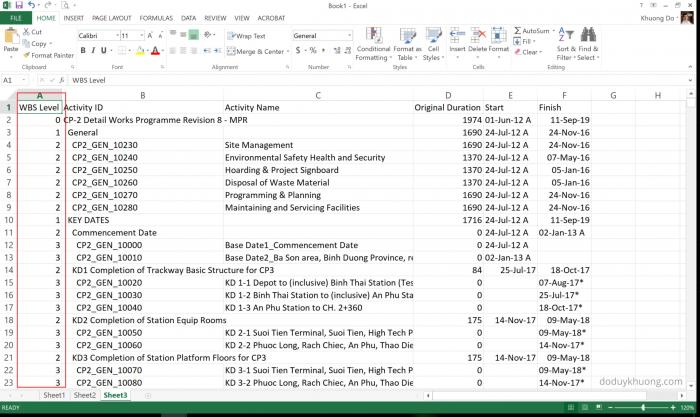
About the Author : Khuong Do
Khuong Do is a Project Planner / Scheduler in Civil Engineering, Transportation, and Oil & Gas Industry. He has worked as a Primavera Consultant Specialist since 2006 and willing to share his passion for Primavera through lots of Tips & Trick on his personal blog : https://doduykhuong.com
 Printer-friendly version
Printer-friendly version- Login or register to post comments
 Send to friend
Send to friend




