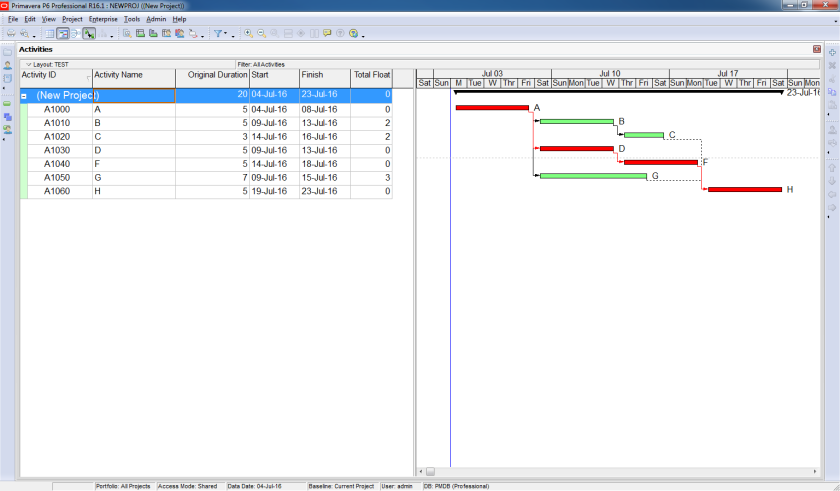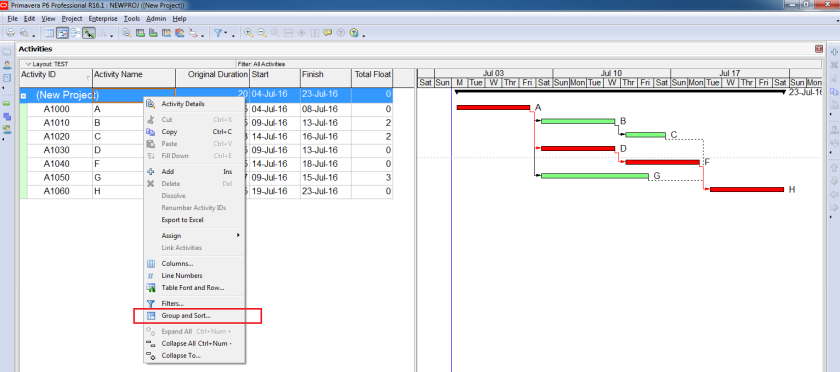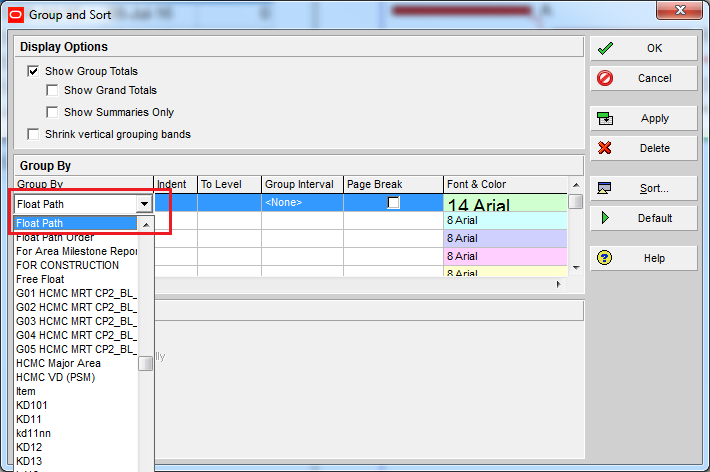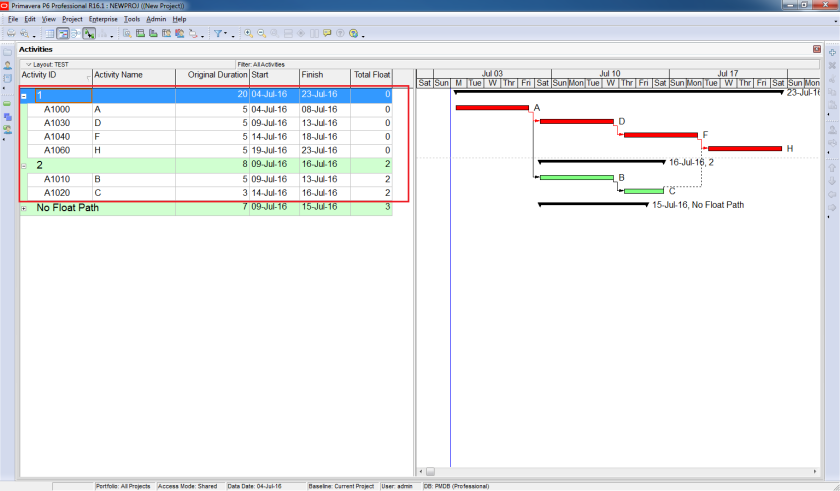How to display Multiple Critical path in Primavera P6
In Primavera, when we filter critical path, it only show 1 critical path. In complicated project, we might need to show some more “near critical” path.
I will show you how to do it.
We have a simple project like this:
Press F9 – Click on Option
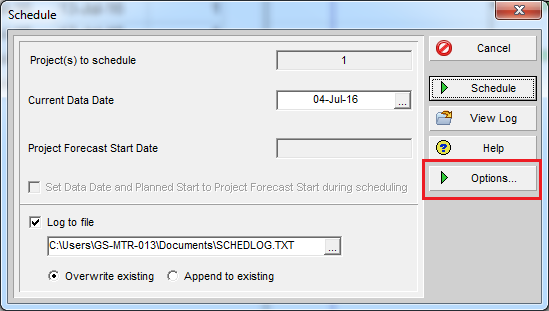
Click on “Advanced” tab, Check “Calculate multiple float paths”.
In “Display multiple float paths ending with activity”, select the last activity.
Choose number of paths you want to display. For example : 2 path.
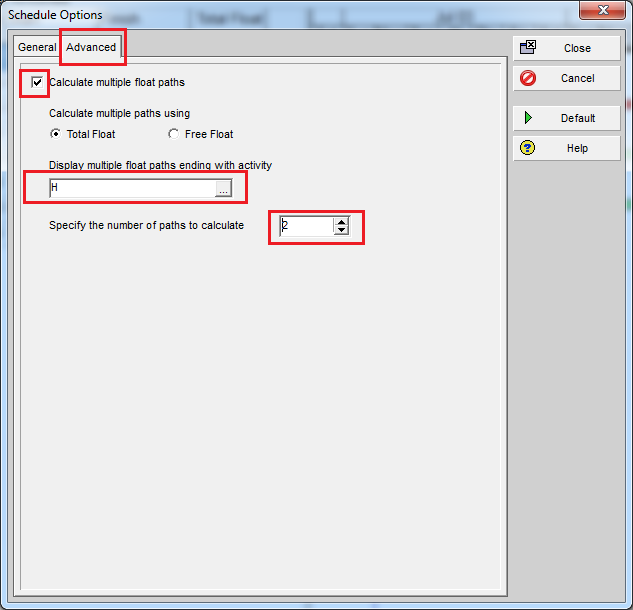
Click Close and Schedule.
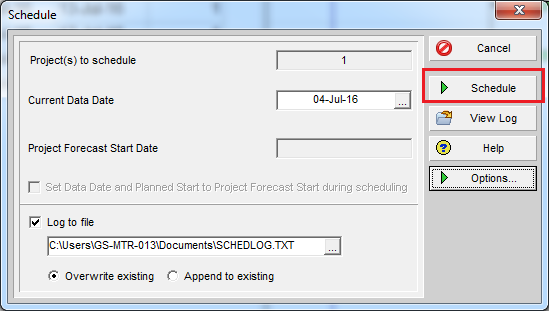
Right click on activity table, click on Group & Sort
Choose Group By “Float path” and click OK
Now Primavera will show you 2 critical path :
- Path 1 : A D F H
- Path 2 : A B C H
Thanks for your time to read this article.
You can also find other post at my personal blog : https://doduykhuong.wordpress.com/
 Printer-friendly version
Printer-friendly version- Login or register to post comments
 Send to friend
Send to friend